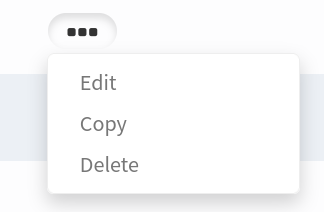Event Aliasing
Events
Events are the fundamental type of data available in Pyze. Events allow you to easily track unique user actions within your app.
An event can be any action that occurs at a specific time that are associated with a User. In Pyze you can choose to create events in your code (see developer documentation for details), or use Data Autocapture and create event aliases any time for user interactions.
Do I need to create aliases?
With the Pyze SDK installed, we’ve found that a large majority of typical key business questions can be answered with the data available through Automated Application Metrics. To answer specific questions, you can use event aliases on Autocaptured data, or create custom events.
Per our Best Practices we strongly suggest starting with a few key questions, and build out events to answer those questions. There is no need to have numerous events defined up front, or to create a comprehensive instrumentation plan before getting started. When new questions come up, you can always create new events.
Creating Event Aliases
Navigate to Settings > Event Aliasing and Click Add Alias + at the bottom of the page
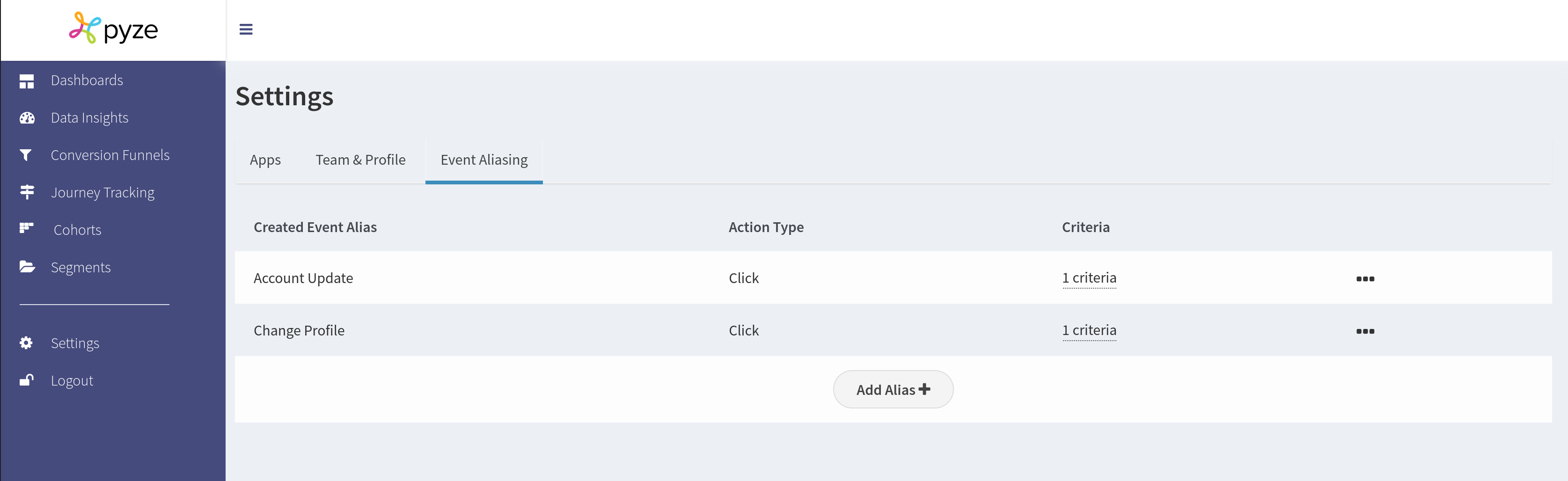
Give your alias and easy to recognize Name
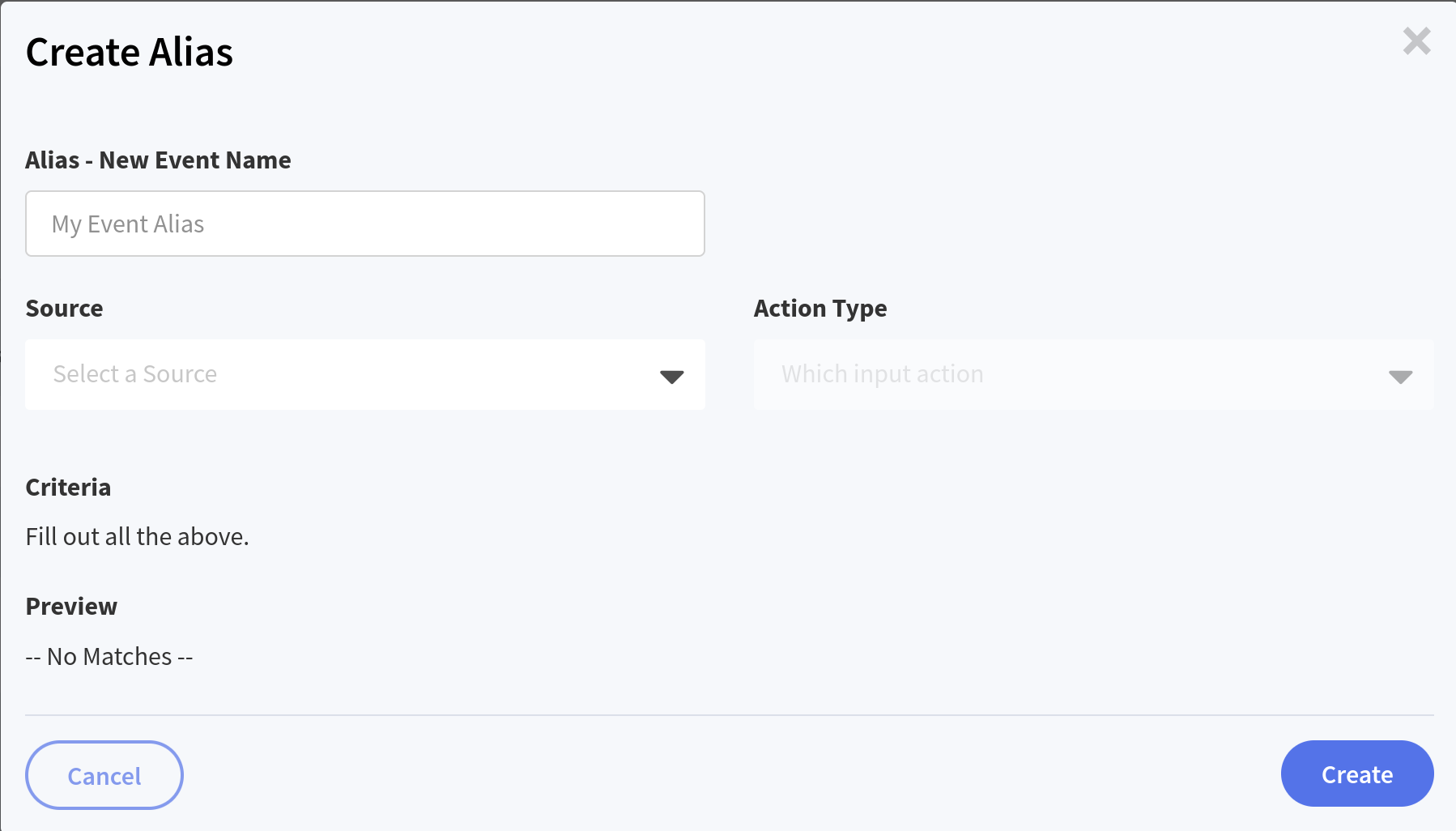
Choose a Data Source
Select which application this alias will belong to
Choose an Action Type
Pyze autocaptures the following types of interactions:
Clicks- User clicked on an elementInput Field Changes- User changed text within aninputortextareaelementPage Views- User visited a pageForm Submissions- User submitted a form
Choose an Attribute
Refer to the Data Autocapture documentation for detailed information about all available attributes.
At a high level, the following types of attributes are available:
Targets
Target information includes all the captured data about the element the user clicked on, such as the CSS classes, Button IDs, Link Names, ID’s and Values
URLs
URl information can be used to select the page where the user interaction occurred
Away Information
How many times, and how long the user was away from the page before the tracked click.
Set an Operator
Select how the data is matched, such as is equal to or is greater than
Value
Start typing the Value you would like to match in the selected Attribute. As you type the field dropdown will update with the values that have been collected in Pyze.
As you add Criteria, the preview pane will show any matching autocaptured events.
Multiple Criteria
Click the Add Criteria+ Button to further add filtering options to the current alias. This can be used to match multiple types of attributes against a single user Interaction.
For example you can define all user interactions on Page Title is People, AND Target Class is content by adding multiple criteria and seeing the matches:
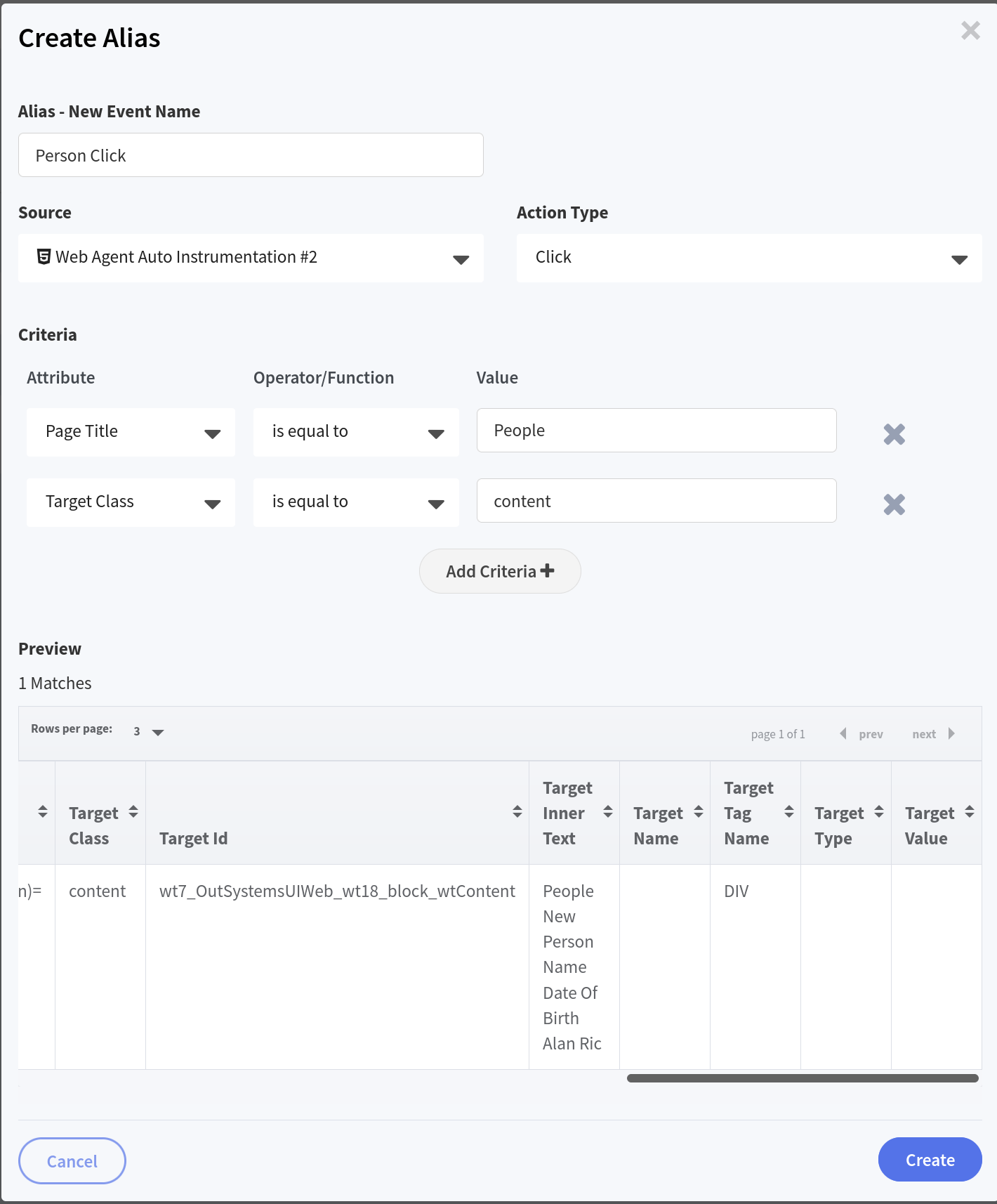
Create
Click the Create button at the bottom of the screen to create this alias
Managing Aliases
You can Copy, Edit, and Delete Aliases on this page, by clicking the ... button next to any existing alias